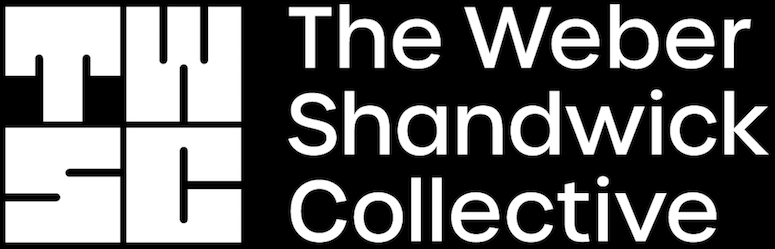Recently I was designing some slides and found a perfect image to add to a collage, but the quality was not amazing. The image was a bit pixelated, so I opened Adobe Lightroom to edit the clarity and enhance the photo through the ‘Enhance Photo’ function. While that helped refine the edges a bit, the image was still rather blurry. So, I decided to turn to AI and try Clipdrop’s ‘Image Upscaler’. Working with Clipdrop was super easy: just drag and drop in your photo and select how much you would like to upscale it (anything above 2x requires a pro membership, however I found using just 2x worked just fine for me). Clipdrop then produced an upscaled version of my image in seconds and the quality turned out even better than Adobe Lightroom’s enhance feature! See comparison below.



Clipdrop also has a suite of other apps you can use for free such as: Replace Background, Remove Background, Swap, Cleanup, Uncrop, Stable Doodle, and Reimagine. I tried out the ‘Remove background’ function on one of the images for my collage and it was significantly easier and faster than Microsoft’s Power Point’s remove background feature. Moreover, after editing an image using Clipdrop, you can refine the image even further with amazing features like the ‘Relight’ function that allows you to quickly apply different custom lighting to any photo You can even drag and adjust the lighting color and position.
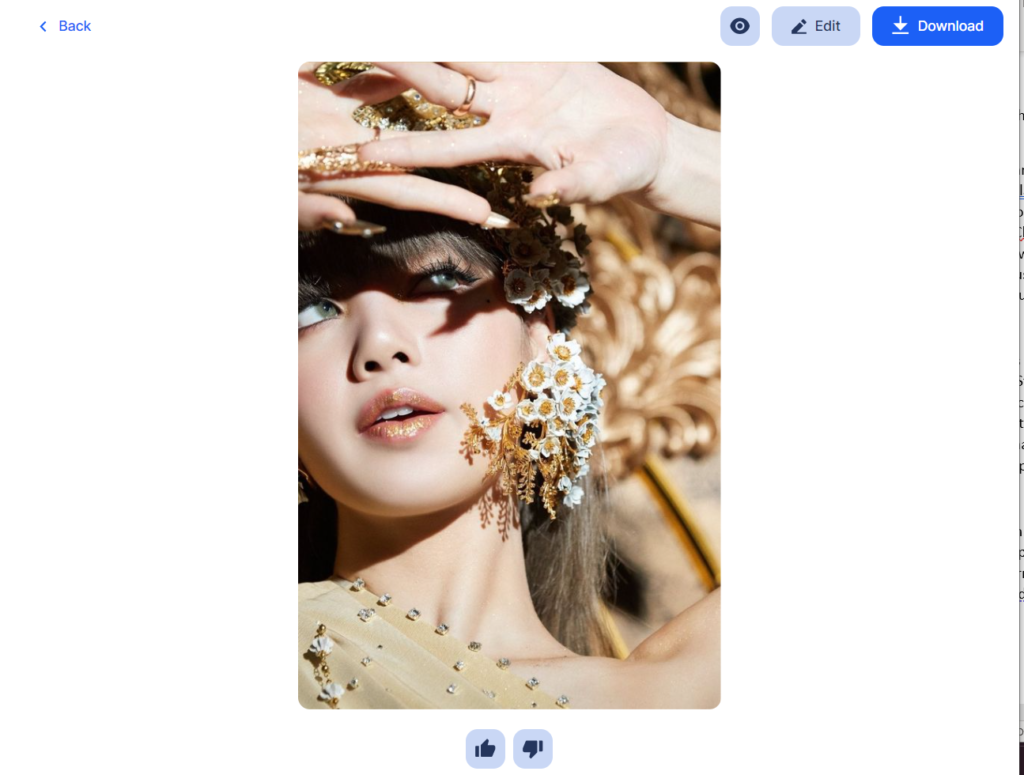
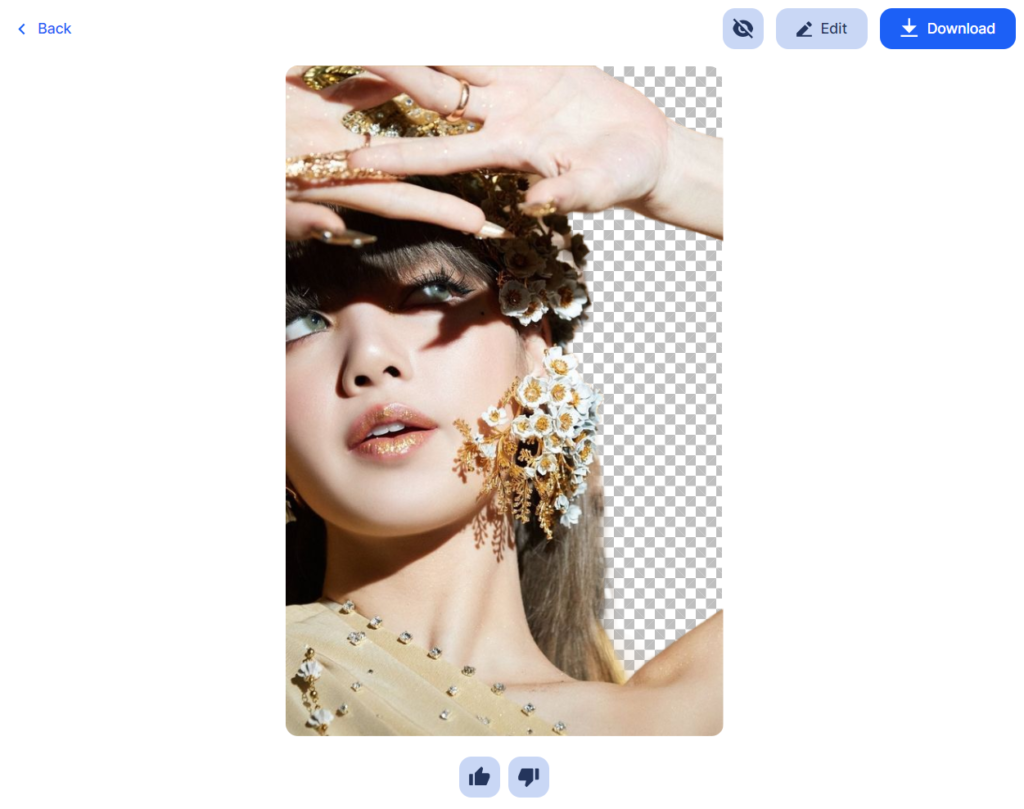
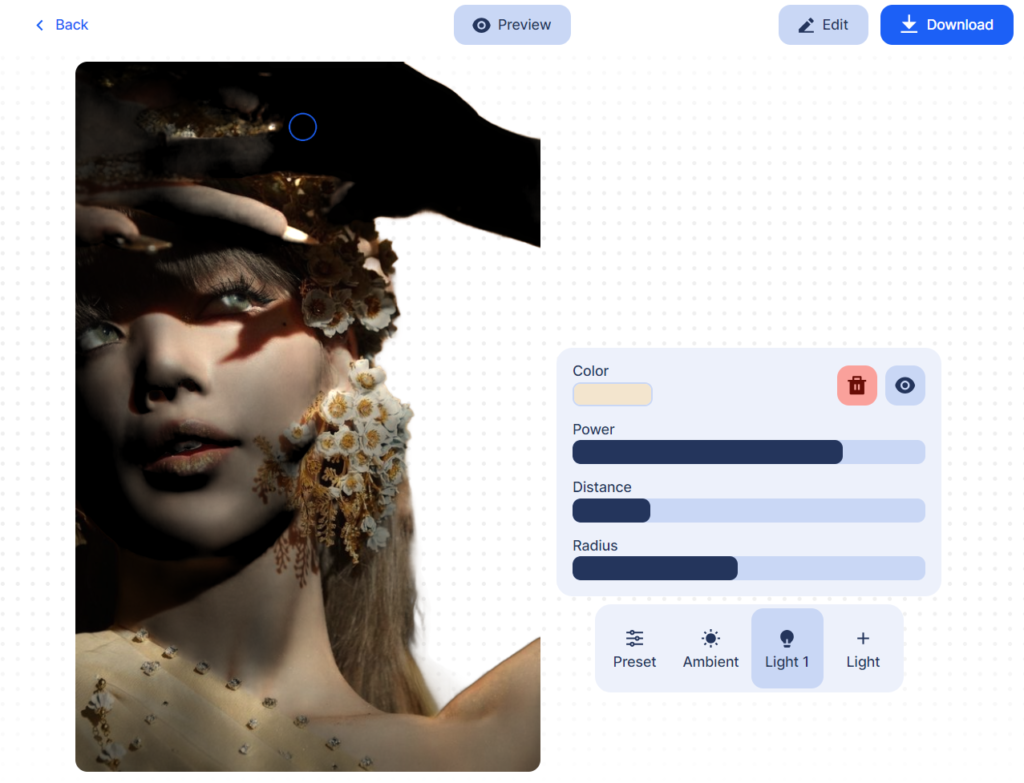
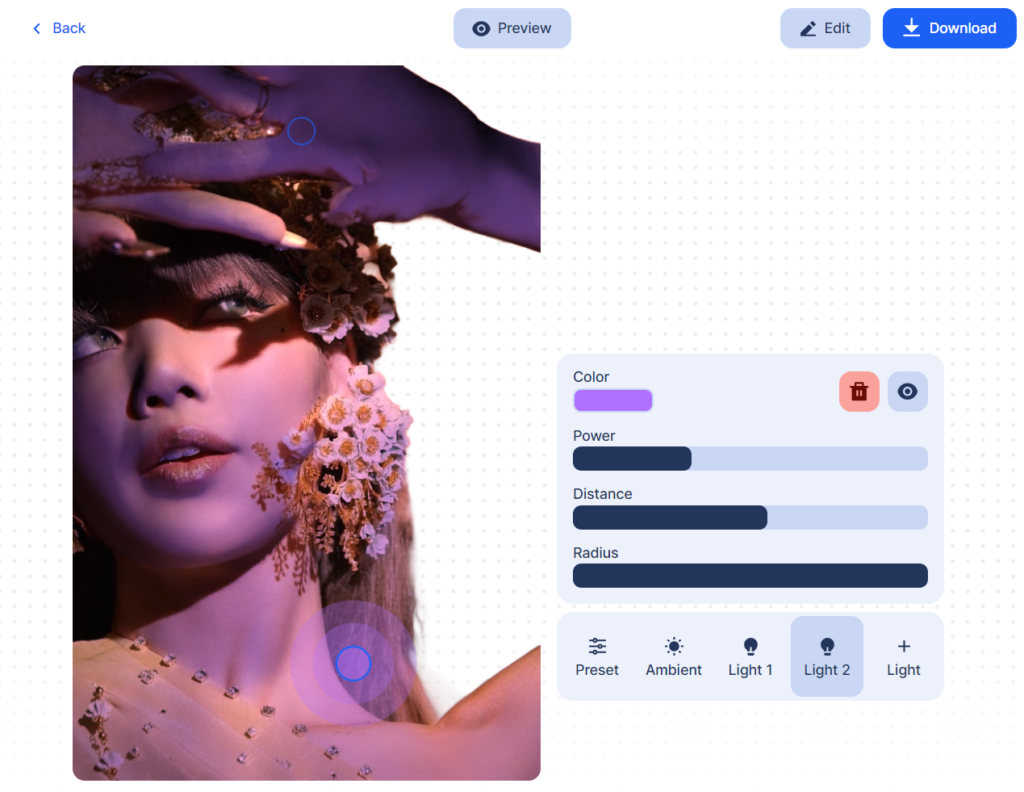
Overall, Clipdrop has a great collection of useful apps to try out for all forms of editing, from relighting to replacing backgrounds. I would suggest using Clipdrop for editing images and pieces of graphic content rather than image generation since its editing tools far surpass any other free platform I’ve tried. After spending some time experimenting with Clipdrop I would definitely recommend it as an invaluable (and free!) tool for any creative.

Alli Keeler