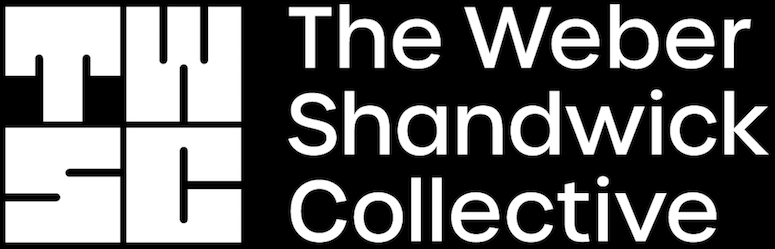Last September, we released a roadmap of innovations for Leo, Brave’s privacy-preserving AI assistant built right into the browser.
Today, we’re excited to announce we’ve completed another piece of the roadmap: Leo can now interact with PDFs and Google Drive files. By seamlessly integrating with these popular productivity apps and document types, Leo enables users to save time and accomplish more at school and work, while preserving user privacy.
How we built document support
Brave’s built-in AI assistant Leo has recently gained new capabilities for understanding how to help users while using web-based tools and workflows. Specifically:
By using the accessibility tree in a PDF’s metadata, Leo can understand the underlying semantic structure of PDF documents.
By leveraging a technique called Optical Character Recognition (OCR) on canvas-rendered apps, Leo can use an image of a page to extract text in Google Docs and Google Sheets.
In both cases, Leo can offer insights and suggestions for users working with many different productivity applications, whether at school or at work.
Use cases for Leo’s document integrations
With this novel use of the accessibility tree, OCR, and other techniques, Leo can help with several important use cases. These include:
PDFs: Leo can extract topics and data deep within PDF documents. This can help with understanding research papers, preparing analysis from reports, finding details in a technical specification document, and more.
Google Docs: When you’re editing a Google Doc, Leo can propose relevant terms or writing styles, or even review the document as a whole.
Google Sheets: Leo can analyze tables and data in a Google Sheet, and even suggest formulas.
Slack workspaces: Leo can highlight key discussion points from a thread in a Slack workspace, extracting the thread’s essential points while saving you the time of reading the entire thread history.
YouTube: Leo can produce video transcripts from classes, industry events, and influencer videos. These transcripts can then be summarized for useful details mentioned in the video, and allow the user to ask Leo follow-up questions about the video or the transcript.
Brave Leo and unparalleled privacy
As a privacy-first company, Brave is dedicated to releasing leading alternatives to popular Web tools that also protect user data and anonymity. Leo—and its document integrations—is no different. This is particularly relevant as work and school documents may contain sensitive information:
Reverse proxy: All requests are proxied through an anonymization server so the request and user-address cannot be linked. Brave cannot associate the user request with their IP address.
Discarding of responses: Conversations are not persisted on Brave’s servers. Responses from Leo are discarded after they’re generated, and not used for model training. We do not collect identifiers such as your IP Address that can be linked to you. No personal data is retained by the AI model or any 3rd-party model providers.
No login or account required for access: Users do not need to create a Brave account to use Leo.
Unlinkable subscription: If you sign up for Leo Premium, you’re issued unlinkable tokens that validate your subscription when using Leo. This means that Brave can never connect your purchase details with your usage of the product, an extra step that ensures your activity is private to you and only you. The email you used to create your account is unlinkable to your day-to-day use of Leo, making this a uniquely private credentialing experience.
Just as Leo utilizes these techniques to preserve your privacy as you chat, it offers the same protections when Leo is helping you analyze documents and other files.
How to use Leo for PDFs and Google Drive files
Leo’s support for PDFs, Google Docs, and Google Sheets is available now for all Brave desktop users on version 1.63 or higher.
To try it out, simply open a PDF, Google Doc, or Google Sheet in a tab in the Brave browser. Then click the in the sidebar, and start asking Leo questions about the file.
Don’t have Leo in the sidebar yet? Just click Settings, then click Leo, and toggle on the Show Leo icon in the sidebar option.
What’s next for Leo and document / file support?
Leo will soon support other documents and file types. For example, Leo will integrate with GitHub, allowing code reviewers to summarize the purpose and impact of pull requests by analyzing code changes without line-by-line inspection. Keep an eye out for announcements about GitHub support, and for even more document and file integrations.
From the beginning, we saw Leo as far more than an AI chatbot (though it can handle real-time, contextual chats with ease). Rather, we saw Leo as a true smart assistant that could help you engage with the applications you use every day, to help you learn, work, and plan more efficiently. By surfacing insights from within PDFs, suggesting text for Google Docs, writing formulas for Google Sheets, summarizing YouTube videos, analyzing code in GitHub (and more), Leo saves you time and makes you more efficient and productive.
{Categories} _Category: Platforms,*ALL*{/Categories}
{URL}https://brave.com/leo-docsupport/{/URL}
{Author}unknown{/Author}
{Image}https://brave.com/leo-docsupport/images/featured.jpg{/Image}
{Keywords}{/Keywords}
{Source}All{/Source}
{Thumb}{/Thumb}